You have no items in your shopping cart.
-
 Home
Home
-
 Standing Desks
Standing Desks
-
Non-electric Height Adjustable Desk

-
Electric Height Adjustable Desk

-
Base Only Desks

-
Sit Stand Converters for existing Desk

-
Desk Accessories

- Portable standing desk with wheels
- Laptop Desks
- Children height Adjustable Desk
- Best Work from Home Desk & Table in India – Optimize Your Home Office
- Height Adjustable Standing Desks
-
-
 TV Mounts
TV Mounts
-
 Robots and AI solutions
Robots and AI solutions
-
Smart Robots

-
Temi Robots in India – The Future of AI-Powered Assistance

-
Bellabot Restaurant Robot

- RifeTemi Telepresence Robot
- Temi Educational Robot
- Delivery Robots Restaurants India
- Hotel Delivery Robot
- Hotel Room Service Robots
- Commercial Four-in-1 Versatile Cleaning Robots
- Robotic Solutions In Various Indutries
- HolaBot Delivery Robot for Hospitality
-
Hospital Medical Robots in India
- Delivery Robot for Hospital
- BellaBot Hospital delivery robot
- Temi: AI-Powered Hospital Robot Empowering Healthcare with Intelligent Automation
- Pudu CC1: Intelligent Cleaning robots for Hospitals
- BellaBot: Automated Water Service robots for Hospitals
- Hospital Reception Robots – Enhancing Efficiency & Patient Experience
- Pudu CC1: Intelligent Cleaning robots for Hospitals
- Restaurant Robots in India – Revolutionizing the Dining Experience
- Temi Robots in India – The Future of AI-Powered Assistance
- Restaurant Robots in India – Revolutionizing the Dining Experience
- Hotel Robots in India – The Future of Hospitality Automation
- Delivery Robot Solutions for the Corporate Sector
- Delivery Robot Solutions in the Telepresence Industry
- Delivery Robot Solutions for Warehousing & Logistics
- Robot Solutions in the Advertisement and Event Industry
- Revolutionizing Healthcare with Delivery Robot Solutions
- Smart Delivery Robot Solutions for Receptions
- Transforming Educational Institutions, R&D Centers with Delivery Robot Solutions
- Innovative Delivery Robot Solutions for Experience Centers
-
AI-Powered Smart Solutions for Supermarkets
- AI-Powered Smart Solutions for Hospitals & Healthcare Facilities
- AI-Powered Smart Solutions for Luxury & Serviced Apartments
- AI-Powered Smart Solutions for Banking & Financial Institutions
- AI-Powered Virtual Assistants for Smart Hotels
- AI-Powered Smart Solutions for Corporate & Business Centers and Government & Public Services
- AI-Powered Smart Solutions for Corporate & Business Centers and Government & Public Services
- AI-Powered Smart Solutions for Real Estate Showrooms
- AI-Powered Smart Solutions for Fitness Centers & Gyms
- AI-Powered Smart Solutions for Event & Exhibition and Conference Centers
- AI-Powered Smart Solutions for Libraries & Research Centers
- AI-Powered Smart Solutions for Stadiums, Airports, Railway Stations, and Museums
- AI-Powered Smart Solutions for Shopping Malls & Retail Stores
- AI-Powered Smart Solutions for Banking & Financial Institutions
- AI-Powered Smart Solutions for Jewellery Showrooms
- AI-Powered Self-Service Kiosks with Digital Avatars
- AI-Powered Smart Solutions for Luxury & Serviced Apartments
- AI-Powered Smart Solutions for Universities, Schools & Student Housing
- AI-Powered Smart Solutions for Casinos, Resorts, Party Halls & Entertainment Venues
- AI-Powered Smart Solutions for Pharmacies & Healthcare Retail
- AI-Powered Smart Solutions for Real Estate Showrooms
-
-
 Monitor Mounts
Monitor Mounts
-
 Computer Carts
Computer Carts
-
Computer Carts & trolley

-
Laptop Carts

- AV Carts
- Medical Carts
- Sit Stand Workstations
- Wall Mounted Workstations
- Telemedicine Carts
- Mobile Stand-Up Solutions
- Computer Carts in Corporate Healthcare & Wellness Centers
- Computer Carts in Military & Defense Medical Units
- Computer Carts in Government Health Departments & Public Health Programs
- Computer Carts in Pharmaceutical & Biotech Companies
- Computer Carts for Diagnostic Labs & Pathology Centers
- Computer Carts in Telemedicine & Telehealth Centers
- Computer Carts in Nursing Homes & Elderly Care Centers
- Computer Carts in Corporate & IT Companies
-
-
 Tablet Mounts
Tablet Mounts
-
 Charging Carts
Charging Carts
-
 Smart Lockers
Smart Lockers
-
 Storage Lockers & Cabinets
Storage Lockers & Cabinets
- Medical Furniture
-
Video Conference Solutions
- Crestron Automate VX Pro System Series 2 Voice-Activated, Multi-Camera Switching Solution, (R-IV-SAM-VX2-P)
- Polycom Studio Premium Audio and Video Conferencing System, USB Video Bar Built For small rooms and big ideas
- Large Conference Room Video Conference Solutions India
- Polycom Phone Solutions in India
- Polycom (Poly) Video Conferencing
- Privacy screen
-
LED display solutions
- Retail Stores Digital Display Solutions
- Outdoor Naked Eye 3D Video LED Screen Display
- Outdoor Active LED Video Wall
- Future of Visual Experience: Self-Rotating 360 degree LED Display
- Outdoor LED Screen on Cart with Battery Options
- 4㎡ Energy saving led screen solar trailer for 24/7 Operation
- Portable Movable LCD Screen Digital Signage Battery Powered
- Digital LED Poster & LED Banners
- Smart Shelves
- RFID Smart Shelves
- SmartShelf: The Future of Retail Shelf Management
- Laptop Stand
- Ergonomic Workstation Accessories
- Lecterns, Podium, & Kiosk in India
-
Sit-Stand Saddle Stools: The Ultimate Solution for Comfort and Flexibility in India
- Salli Dental Saddle Stools
- Ergonomic Chairs & stools ! Saddle Chairs in India:
- Doctor/Dentist Stools I Ergonomic Saddle Stools in India
- Ergonomic Saddle Stool with Back Support, Saddle Seat and Angle Adjustment, Black (R801)
- The Ultimate Guide to Standing Desks: Everything You Need to Know
- The Ultimate Guide to Saddle Chairs
-
Buying Guides on our products
- LCD & LED TV Trolley in India: The Ultimate Buying Guide
- The Ultimate Guide to Laptop Trolleys in India: Features, Uses, and Innovations
- Video Wall Stand in India: The Ultimate Buying Guide
- The Ultimate Guide to Standing Desks in Bangalore: 10 Key Categories for Every Need
- Tablet Stands in India: The Ultimate Buying Guide
- 25 commonly asked questions about ergonomics in India,
- 25 commonly asked questions about pain-free working in offices in India,
- 25 commonly asked questions about pain-free working in offices in India,
- Telepresence & Telepresence Robots: Transforming Remote Interactions in India
- Blogs
0item(s)
You have no items in your shopping cart.































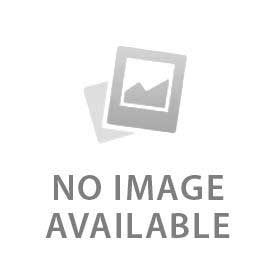
← Older Post Newer Post →
0 comments